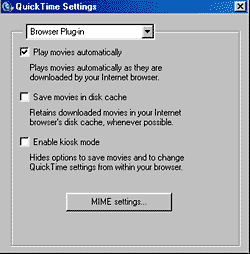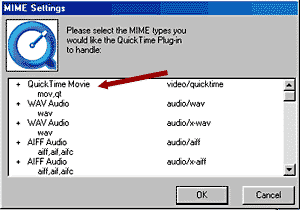|
If QuickTime
movies and VR's are playing incorrectly in your Windows Media Player:
There are two different ways to fix this problem: Option 1: Uninstall Windows Media Player, and reinstall it doing a "custom install." You will be offered the choice of whether or not to assign .qt and .mov file types to the Media Player. So click "no" or uncheck the box to decline the option. You want to do this because the problem you are having with QuickTime files is due to the fact that Media Player assigns these files types to itself.
Option 2: If you already have the most recent version of QuickTime
installed, you can re-assign the files to the QuickTime player.
• Click on MIME settings, and it will open this window:
• Click on "Quick Time Movie" and then click "OK."
You will have to close and restart your browser (not your entire
computer) in order for this change to take effect.
|
||||